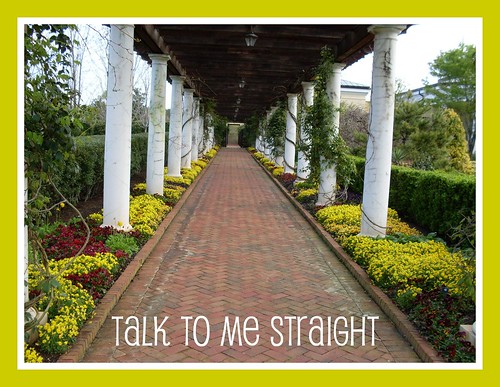Just received my Straight Talk sim card from them. I ordered the AT&T full sized sim card. I was pretty excited because I got it right before the expiration of my old prepaid service ran out. I was using RedPocket before, at $59.99 for unlimited talk, text and data. I had been using it for about 6 months and never went over, so Straight Talk’s “unlimited” data seems reasonable for me. We shall see.
After excitedly putting in my port request, I waited about 2 days for it to go through. After that, I could call out and placed and 45 minute call almost immediately from my Nokia N85. But no data and it was midnight before I had time to mess with it. So I put in an email to them and finally they have provisioned my phone for data and MMS. APN setup instructions for you N85 after the jump.
For reference, here is the steps to enter the apn settings on your N85 (I have the NAM edition, hopefully this works for yours too if you don’t).
Internet
- Menu > Tools > Settings > Connection > Destinations
- Add New. Say no to “Automatically check for available access points?”.
- Choose “Packet Data” (Not Wireless LAN)
- Enter any name you like. Maybe “stInet” ?
- Choose Internet.
- Now you need to go into “Internet” and find the access point you just defined.
- Make the following changes:
- Change “Access Point Name” to “att.mvno”.
- User Name: None.
- Prompt Password: No.
- Authentication: Normal.
- Use Access Point: Automatically.
- Internet should be good now. Exit.
MMS
- Menu > Tools > Settings > Connection > Destinations
- Add New. Say no to “Automatically check for available access points?”.
- Choose “Packet Data” (Not Wireless LAN)
- Enter any name you like. Maybe “stMMS” ?
- Choose “Multimedia msg.”
- Now you need to go into “Internet” and find the access point you just defined.
- Make the following changes:
- Change “Access Point Name” to “att.mvno”.
- User Name: None.
- Prompt Password: No.
- Authentication: Normal.
- Use Access Point: Automatically.
- Now you need to press Options > Advanced Settings.
- Set the following options:
- Network Type : IPv4
- Phone IP Address : Automatic
- DNS Address : Automatic
- Proxy Server Address : 66.209.11.33
- Proxy Port Number : 80
- Mms should be good now. Exit.
So woo! Now to go about reviving the Nokia N85.